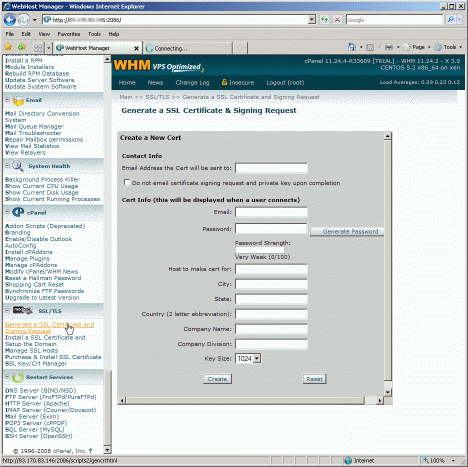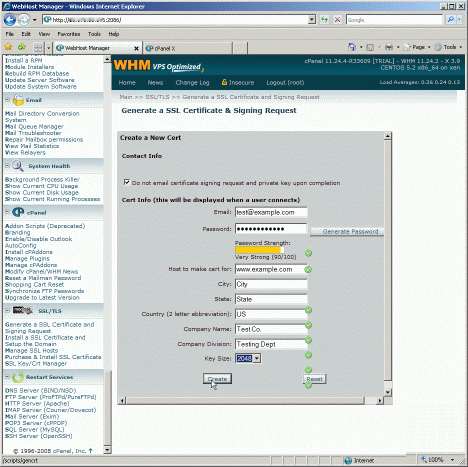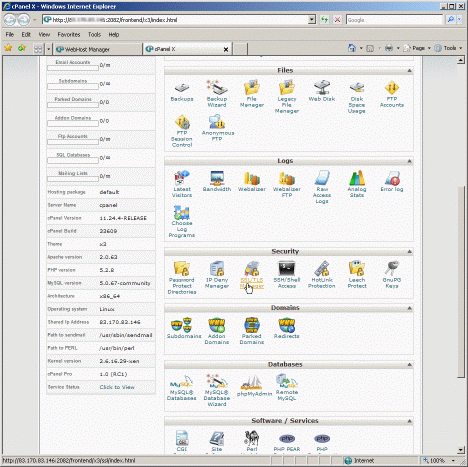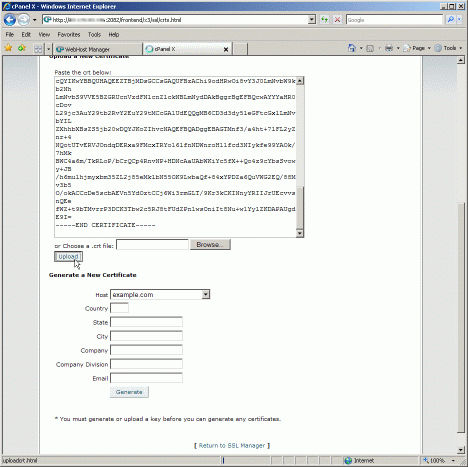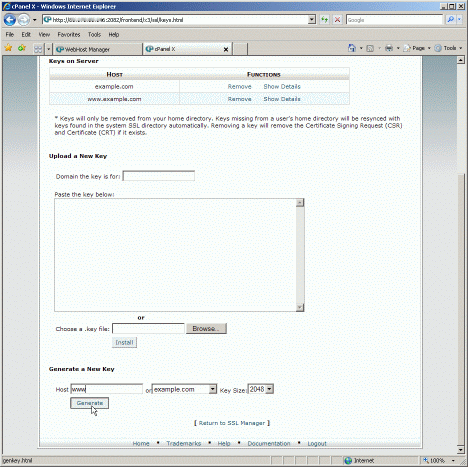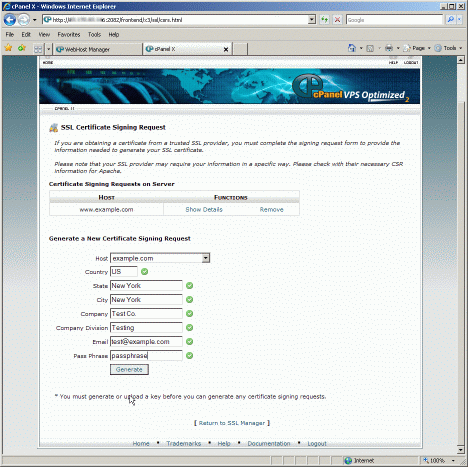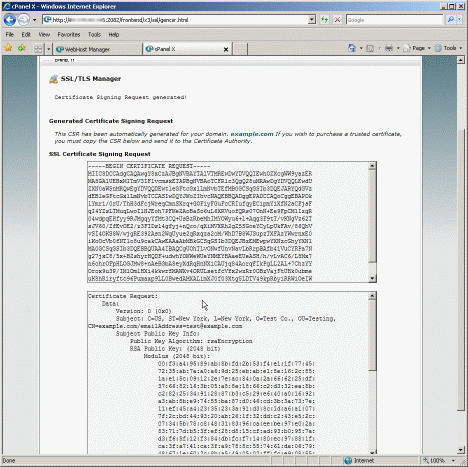CSR Generation: cPanel & WHM
Generating a Certificate Signing Request (CSR) on cPanel or WHM
To generate your CSR, you will need to log in to your cPanel or WHM account. Both cPanel (the end-user control panel) and WHM (the administrator panel) have slightly different ways to request certificates and generate CSRs.
WHM
- Log in to WHM. From the menu, navigate to the 'SSL/TLS' section, and click 'Generate a SSL Certificate and Signing Request'.
- Fill out the form. 'Host to make cert for' is where you should enter the name of the site you want the certificate for.
Note: for wildcard certificates, the Common Name should be in the format: *.mydomain.com.
We advise to use at least a 2048-bit key, which is the minimum for EV certificates. Click 'Create'. - Finally you will be presented with the CSR (labelled 'Signing Request'), the private key and a temporary self-signed certificate.
Copy and paste the contents of the CSR into the enrollment form when requested.
cPanel
- Log in to cPanel. Under the 'Security' menu, click the 'SSL/TLS Manager'.
- The first step is to create a Private Key. Click the 'Generate...' link.
- Scroll to the bottom section 'Generate a New Key' and enter your information. We advise to use at least a 2048-bit key, which is the minimum for EV certificates. Click 'Generate'.
- You will be shown the Private Key and it's information. Click the link at the bottom to return to the 'SSL/TLS Manager'.
- In the 'SSL/TLS Manager', click the 'Generate...' link under 'Certificate Signing Requests'.
- Fill out your information in the 'Generate a New Certificate Signing Request' form. Click 'Generate'.
- You will be shown the CSR and it's associated information. Copy and paste the contents of the CSR into the enrollment form when requested.